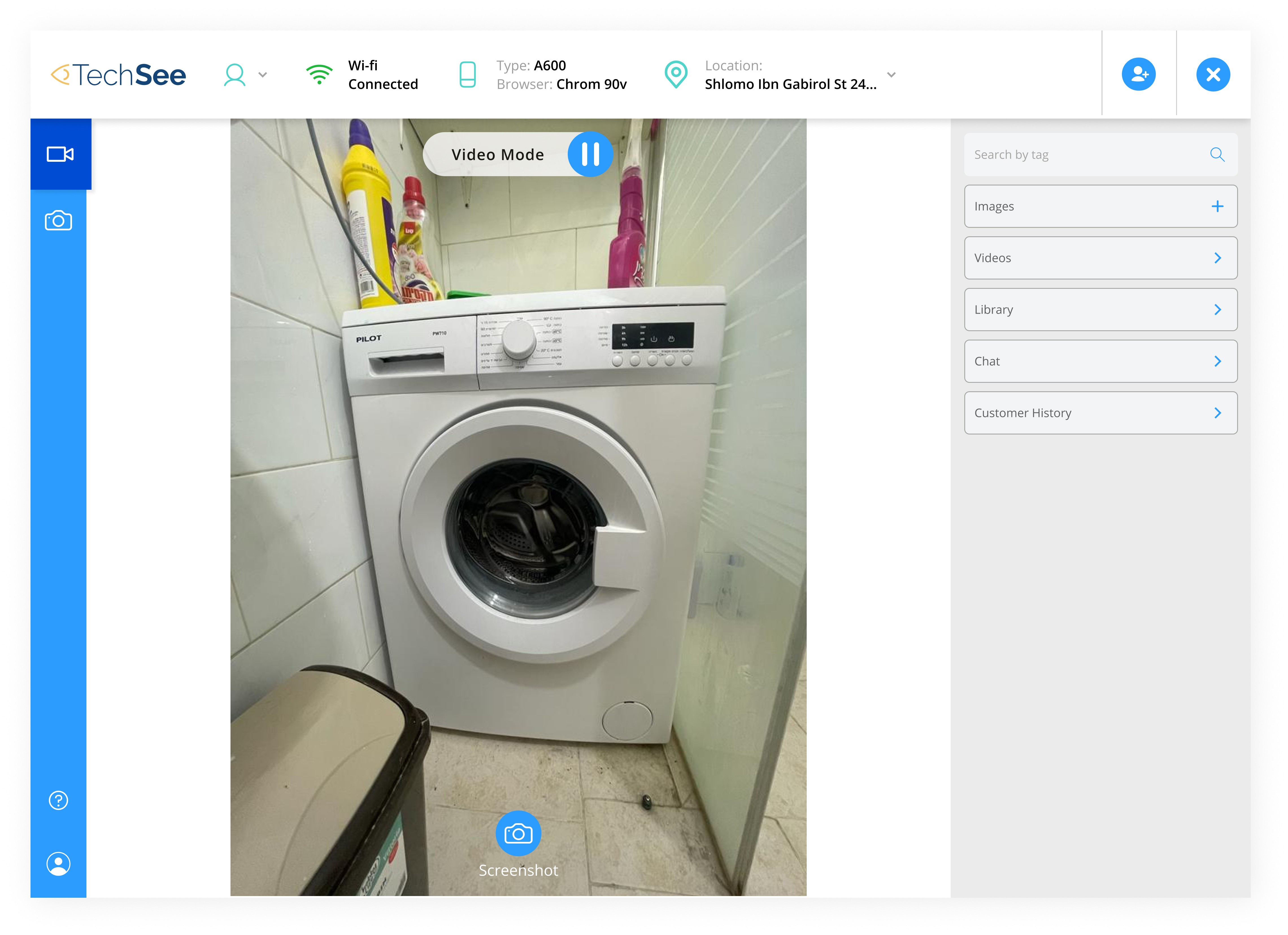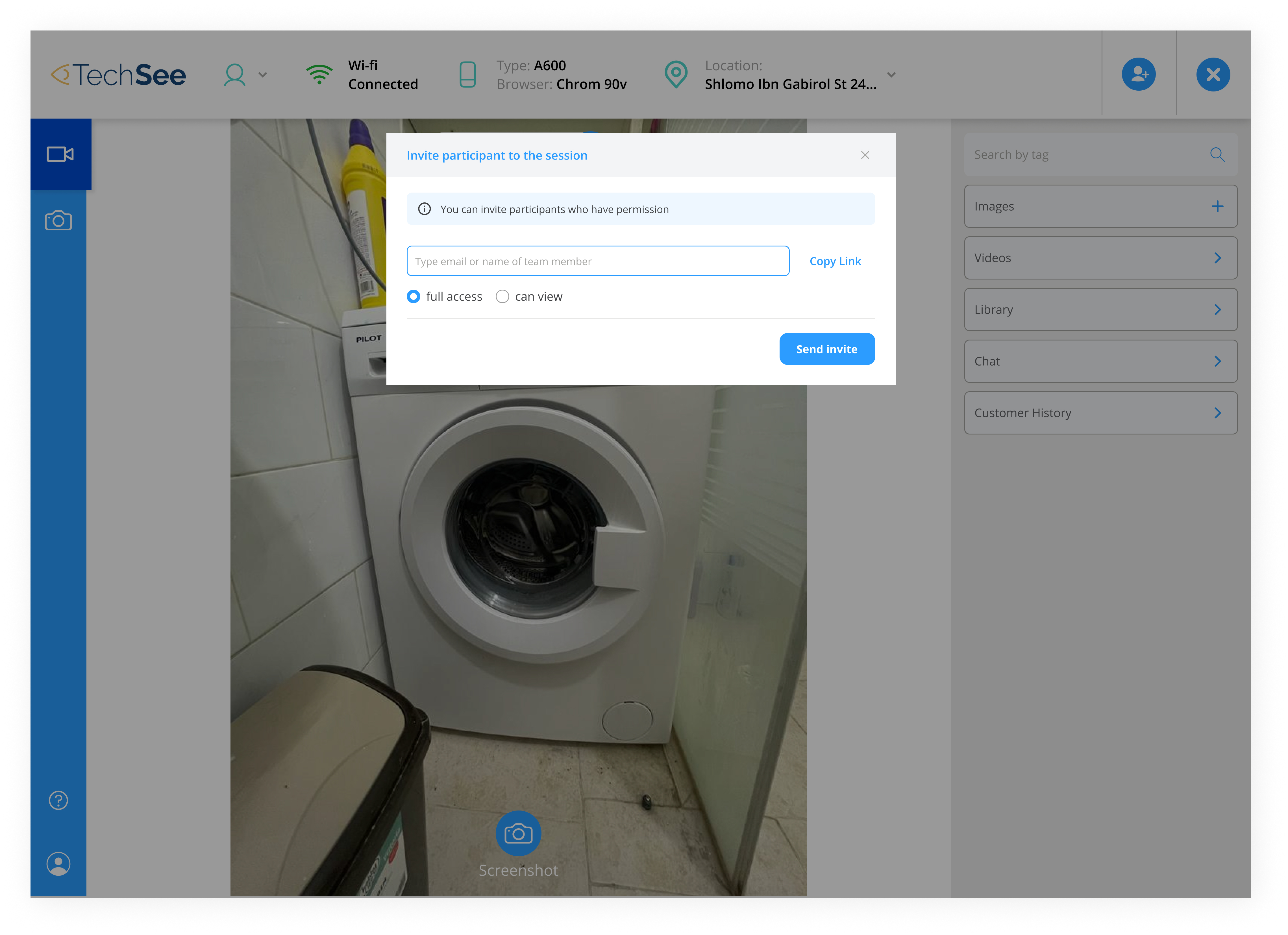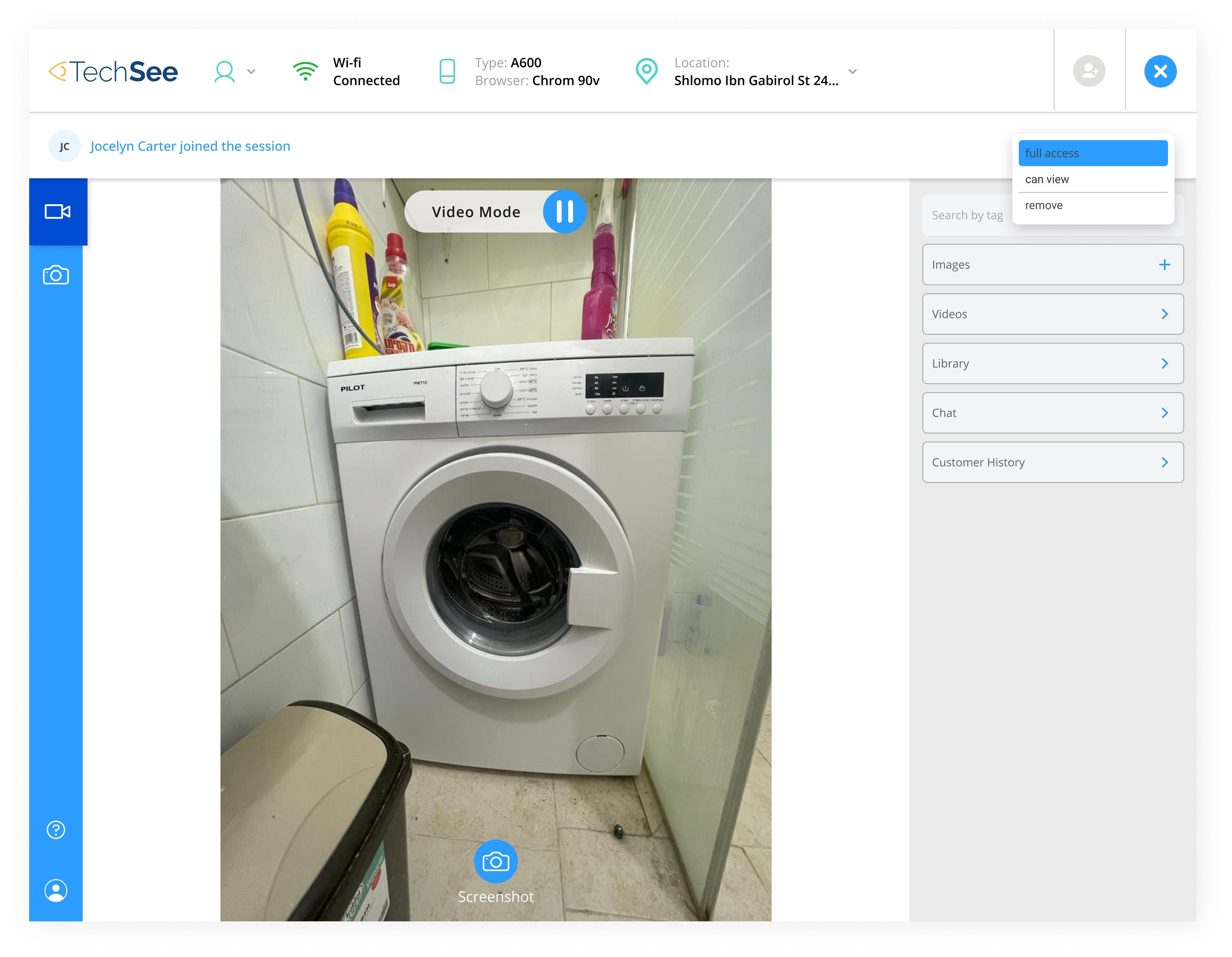Wireframes
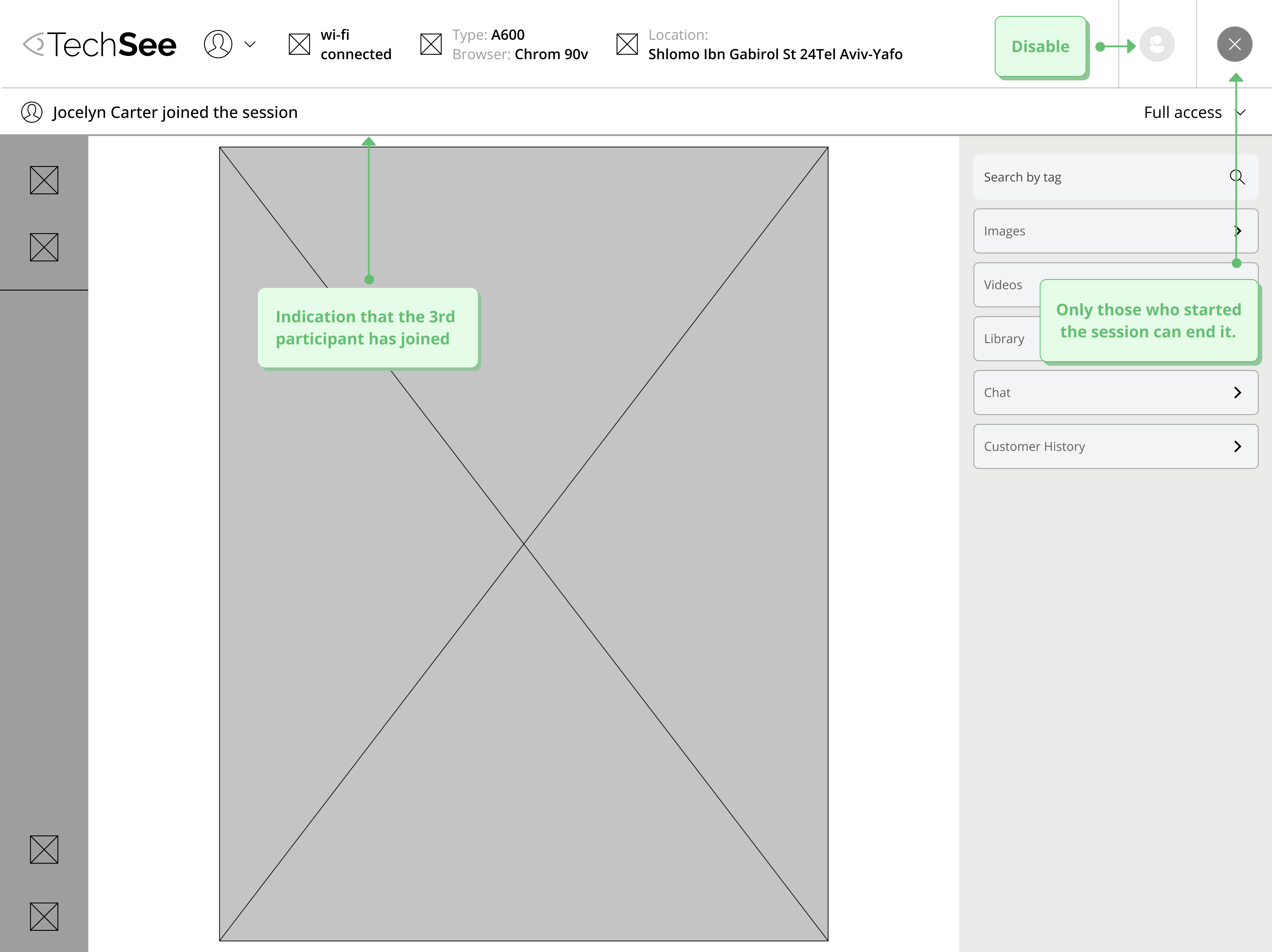
01
I chose to place the invite button for a third participant in the top navigation bar. Because the two side navigation bars serve different purposes.
The right navigation bar, allows the agent to communicate with the customer and view the content he produces. The left navigation bar allows the agent to switch to different modes such as video capture to a standard image.
In the top navigation bar, the agent watches technical content. That's why I chose to place CAT there. But, the button is located close to the exit button. Therefore, it is something that needs to be checked with users and see if some of them will accidentally press this button. Obviously, if someone presses it, a small window will pop up asking them if they are sure they want to close the session.
The right navigation bar, allows the agent to communicate with the customer and view the content he produces. The left navigation bar allows the agent to switch to different modes such as video capture to a standard image.
In the top navigation bar, the agent watches technical content. That's why I chose to place CAT there. But, the button is located close to the exit button. Therefore, it is something that needs to be checked with users and see if some of them will accidentally press this button. Obviously, if someone presses it, a small window will pop up asking them if they are sure they want to close the session.
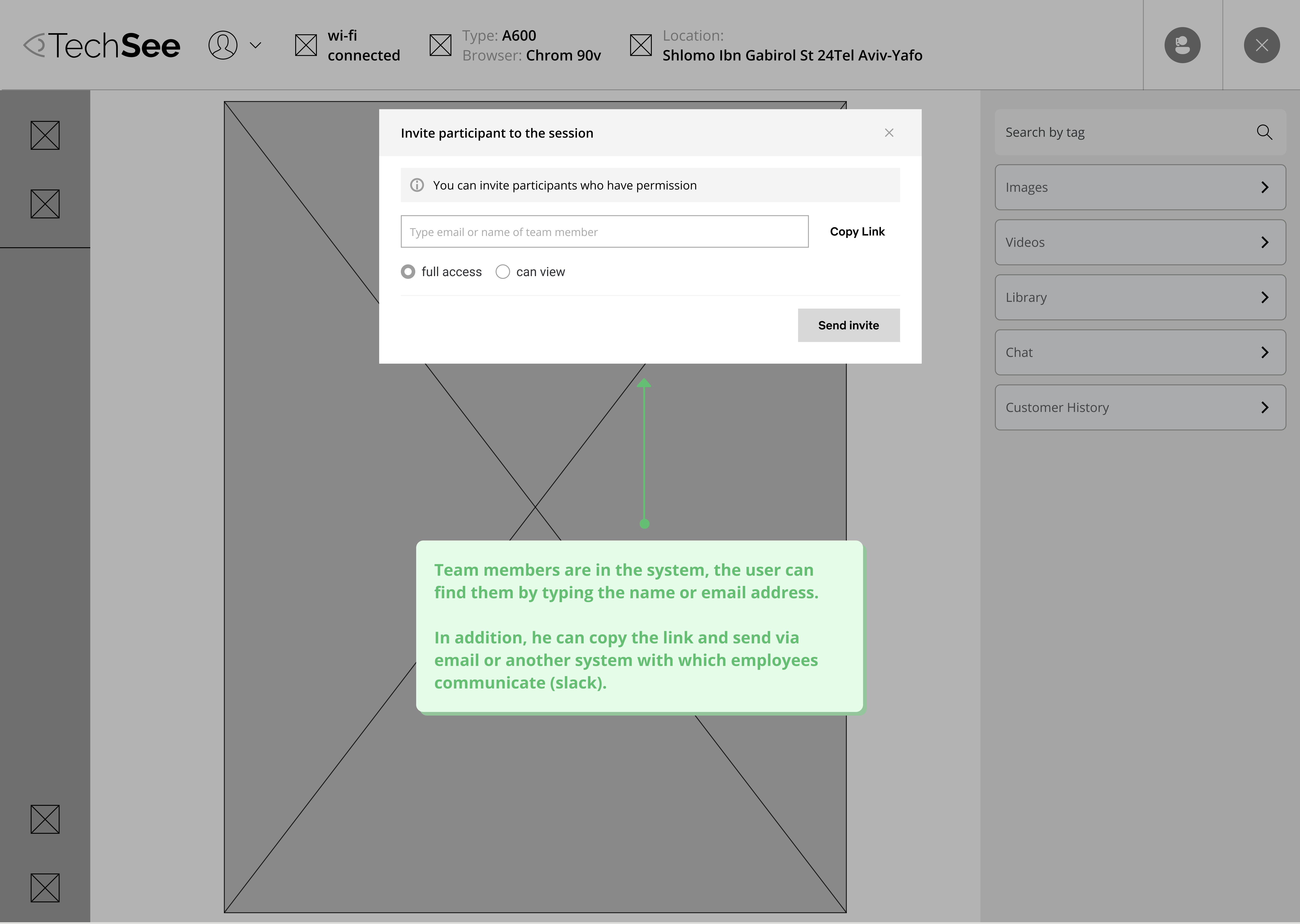
02
After the agent clicks on the participant invite button, a window will pop up. Then the agent will write the name of the 3 participant with whom he coordinated in advance.
Why in advance? Because there's a load on the hotline, and we do not want the agent to send a call for help and it will not arrive. The other relevant agents will be in the system. In addition, he can set the type of order, between full access and viewing using a radio button.
The agent can send an invitation via email or copy the link and send it to the third participant through the media that is most convenient for him.
Why in advance? Because there's a load on the hotline, and we do not want the agent to send a call for help and it will not arrive. The other relevant agents will be in the system. In addition, he can set the type of order, between full access and viewing using a radio button.
The agent can send an invitation via email or copy the link and send it to the third participant through the media that is most convenient for him.
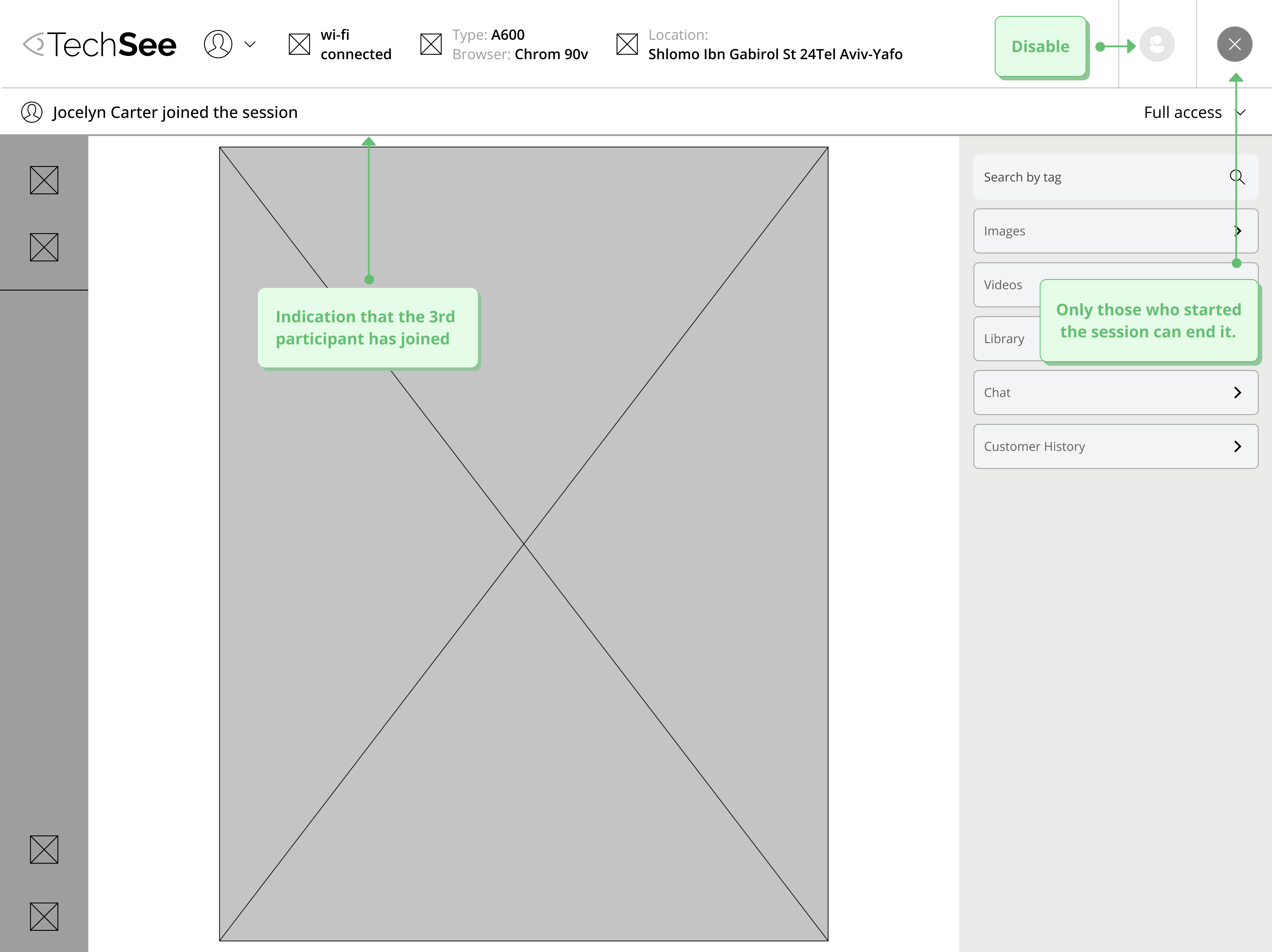
03
Once the third participant joins, a panel configuration indication will slide from the top navigation bar. The agent will be able to set his permission throughout the process.In addition, no additional participants can be added and only the agent who opened the session can complete it.